Storing decks in iCloud
All decks in iCloud Drive that you place in the folder “iCloud Drive → Flashcard Hero” will show up automatically in the iPhone app. (If it does not show, try these steps below.)
Move only those decks into iCloud Drive, that you would like to use in the iPhone app. Keep the other decks in a folder on your Mac (for example in your Documents folder).
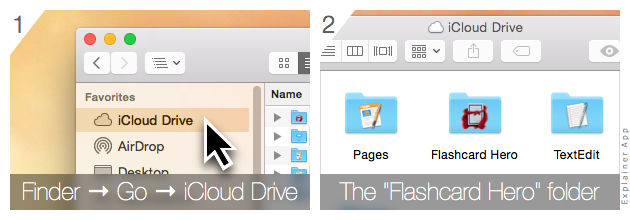
A. Sign in to iCloud and activate iCloud Drive
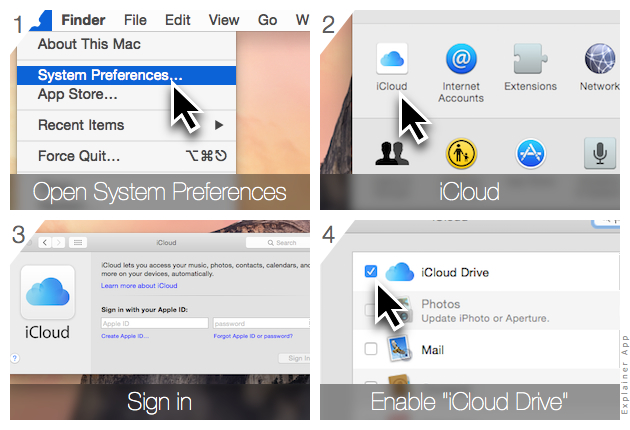
B. Use Finder to move decks into iCloud Drive
- Open a new Finder window
- Click on “iCloud Drive” in the favorites in the sidebar or use the menu Go → iCloud Drive
- Open the “Flashcard Hero” folder in iCloud Drive by double-clicking on it
- See these steps if the folder does not show up
- Now drag a deck into the “Flashcard Hero” folder in iCloud Drive
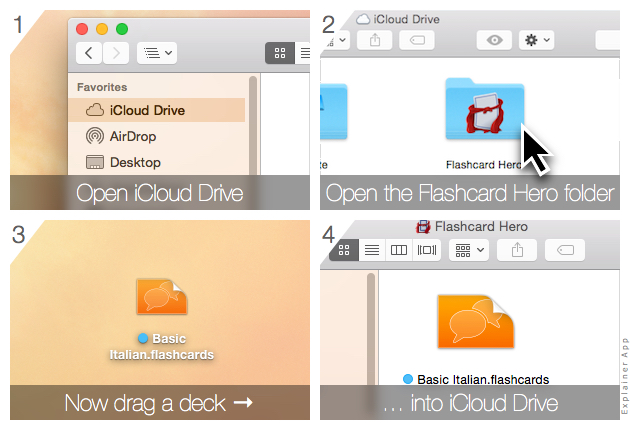
C. …or save decks directly in iCloud Drive
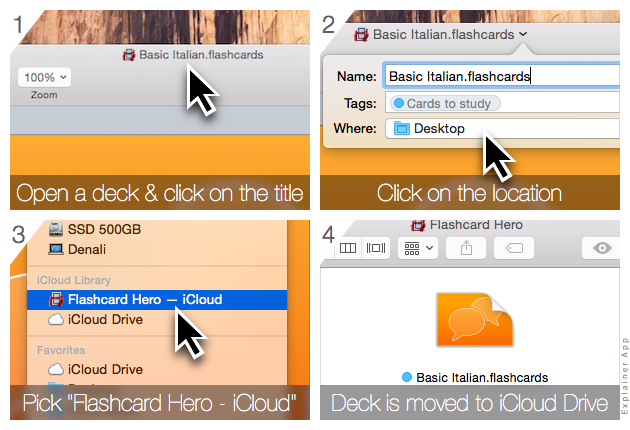
If the “Flashcard Hero” folder does not show in iCloud Drive on the Mac…
- Confirm that you are using at least iOS 8 on the iPhone and Mac OS X 10.10 Yosemite on the Mac
- Download the latest version of the iPhone app, you need at least version 1.6 (this step is key)
- Power off your iPhone, turn it back on, and open the Flashcard Hero iPhone app (this step causes the folder to be added to iCloud)
- Wait for iCloud to catch up on your Mac. The “Flashcard Hero” folder should show after a few minutes in iCloud Drive in Finder
- If it does not, check that you are connected to the Internet on your iPhone and on your Mac, then restart your Mac
Note: This particular feature requires either the full version of the app or the purchase of the upgrade to the full version from within the free version.