Print cards
- Open the deck you would like to print
- Click on the menu File > Print…
- Print on US letter or DIN A4 sized paper
- Cut the printed pages into the 4 individual cards
Manual double-sided printing
The cards are automatically laid out at 4 cards per page for double-sided printing. If your printer does not support automatic double-sided (duplex) printing, you can still print on both sides by hand.
The trick is to first print the odd pages only, then put the paper back into the printer, open the Print deck dialog once more and then print only the even pages.
Also, depending on your printer you might have to rotate the paper before you place it back into the printer and/or reverse the page order as shown in the image below.
Tip: Before you try to print a deck with hundreds of cards, make a new deck and add 5 cards (4 cards per page so you’ll end up with 2 printed pages). Now print that test deck first and remember how/if you have to rotate/change the page order.
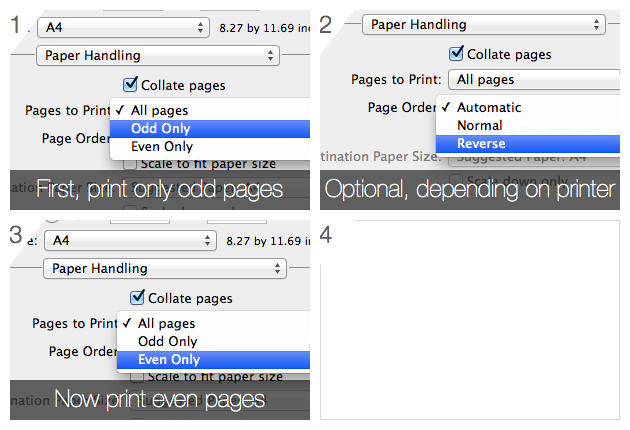
Note: This particular feature requires either the full version of the app or the purchase of the upgrade to the full version from within the free version.