The Flashcard Hero Blog
App news, updates and study tips.
Big update: print cards, better formulas, study both ways, and more
Version 1.4 of Flashcard Hero adds 5 of the most requested features. Let's jump right in!
Printing flashcards
You can now print your decks via the File > Print menu. The cards will be arranged for double-sided printing. Depending on your printer the individual steps might be slightly different, but in general you'll want to:
- Print the odd pages first (the question sides)
- Take the printed pages and put them back into the paper input tray (depending on your printer you may have to rotate/flip the stack)
- Now print the even pages only (the answer sides)
Before you print a deck with hundreds of cards, create a new test deck with 5 cards and print this one first so that you can figure out exactly how you have to input the paper for your printer model.
If you run into trouble printing on both sides, get in touch (don't forget to include your printer model in your message).
Switch question and answer while studying
For all of you who are studying languages: you can now study the reverse combination of your vocabulary cards. The study mode now has an option to switch question and answer.
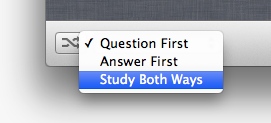
Sub/superscript for better formulas
With the latest update, H2O and a2 + b2 = c2 are no strangers anymore. You can find the menu under Format > Font > Baseline.
Multi-level lists
Many people asked for a better way to structure facts. You can now indent lists by pressing the TAB key (Shift TAB for the opposite direction).
Copy & paste screenshots
You can now copy and paste screenshots and other images directly into your cards. Quick tip: to create a screenshot of a part of the screen, press Command (⌘)-Shift-4.
Along with the new features, the latest update comes with an number of smaller improvements. You can see the complete list in the Updates section of the Mac App Store.